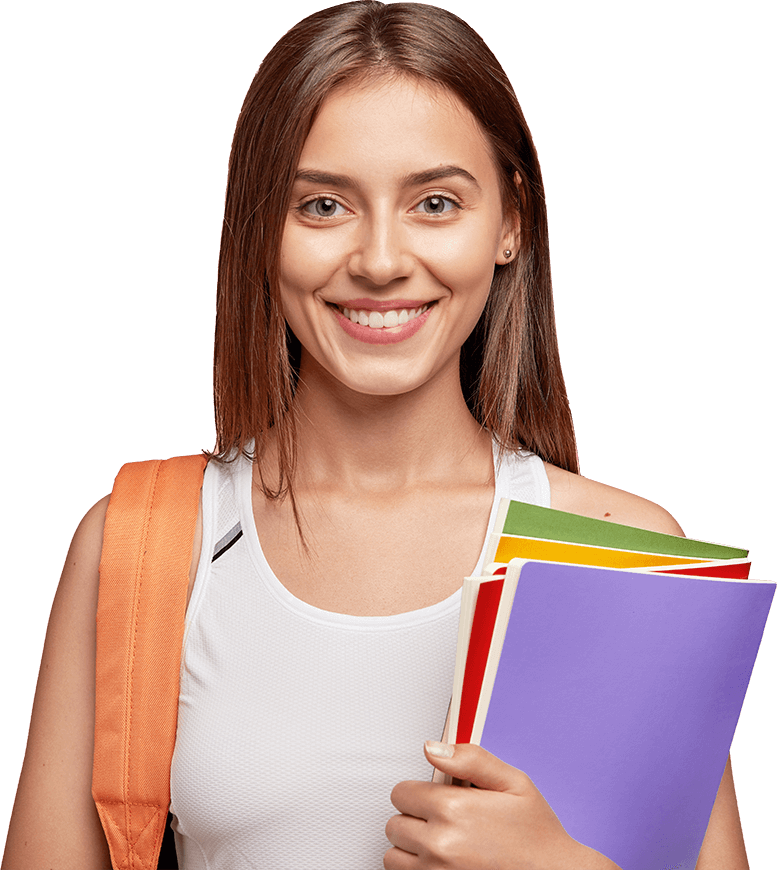Documentation
- Home
- Documentation
We’ve created a short guide to help you navigate EOTC and get the most out of the platform as Tutors and Tutees.
1. For Tutors
After submitting your registration form, please complete the following steps in the order listed below to gain access to your tutor dashboard.
1. Update Your Profile
Set your Profile picture, Bio, and subjects of interest. This is necessary for easy identification and upselling yourself.
Make sure you're logged in, click your profile avatar on the top menu and select profile to edit.
2. Book Introduction Meeting
We are committed to maintaining safety and high standards for both our tutees and tutors. This meeting is designed to communicate these expectations and confirm the readiness of our tutors. It will be a quick 15–30-minute session with prospective tutors on EOTC.
3. Tutor Access
Your profile will be reviewed once you have updated it and you will get an email with your Tutor credentials. Click the button below to access your Tutor dashboard with the credentials in your email.
4. Set up your Google account for online Lessons
Click the integrations tab in your Tutor dashboard.
Click sign-in with Google and select your preffered account or create a new Gmail account for this purpose.
You may be notified that this is unsafe, kindly proceed as this is completely safe and Google reviews usually take some time to kick in.
Click Advanced and select "Go to eotcworld.com"
All your bookings will now be added to your calendar, reminders set, Google Meet links created, and notifications enabled to help you avoid missing classes.
5. Set Subjects Availability and Price
In your Tutor dashboard, click your name and choose your subjects of proficiency, your time of availability and the pricing for your courses.
Note that your account will be reviewed to maintain standards and avoid discrepancies.
6. Request to make your account Public
On the tutor dashboard page, you will find a button to request your account to be added to the Tutor Members' list. This should only be done after you have fully setup your courses and integration and prepared to accept bookings.
7. Accept / Manage Appointments
- In your Tutor dashboard, click on Appointments.
- Click on the 3-dot icon on the appointment you want to approve or manage and select Edit.
- Click on the Customers tab and select Approve from the drop-down on the right.
Your Account
After making a booking, you have the option of creating an account on EOTC to help you manage your bookings.
Sign up with the login credentials and instructions sent to your booking email address.
Updating your booking
Bookings can only be updated before 12 hours of the existing booking time.
Tutee Dashboard
You should click your name/profile on the dashboard and change your password or manage your bookings.
Reviews
After a session has been completed, you may leave a review for your Tutor on his profile. Reviews are then approved by EOTC admins before going public.
2. For Tutees